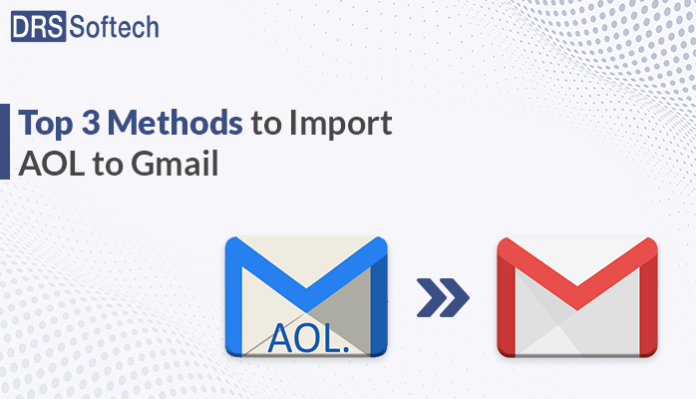Summary: Are you looking to switch from AOL to Gmail but worried about how to import AOL to Gmail? If yes, then this blog post is made for you, here we will discuss the best techniques for importing AOL Mail emails to Gmail. Before going to the migration process, let’s understand both email clients’ functions.
Introduction
AOL Mail is a web-based email service developed by AOL. It offers a variety of features, including support for various email protocols like POP3, SMTP, and IMAP, unlimited mailbox size, and the ability to link to other email accounts from different service providers. Gmail, on the other hand, offers various advanced features and better data security as compared to AOL. It is a primary choice of many users as it offers easy email management and various enhanced productivity and collaboration tools to make the work easier.
Now, you might be thinking “How do I import AOL Emails to Gmail?” But before we discuss the solutions, let’s know why users want to switch from AOL to Gmail.
Why Users Need to Import AOL Mail to Gmail?
- AOL Mail offers a classic and outdated interface. It is straightforward but lacks some modern features. On the other hand, Gmail provides a clean, modern, and highly intuitive interface. It is designed for ease of use with numerous customization options.
- Gmail offers 15 GB of free storage shared across Gmail, Google Drive, and Photos, with options to purchase additional storage. On the other hand, AOL email provides limited storage capacity.
- AOL Mail includes basic spam protection but Gmail is equipped with advanced spam filters, robust security measures, and features like two-factor authentication.
- Gmail easily integrates with the Google ecosystem including Drive, Calendar, Docs, Meet, etc. In comparison, AOL Mail provides limited integration with external apps and services.
There are many other reasons to import AOL Mail to Gmail. It’s time to move forward with the process of migration from AOL to Gmail.
Best Techniques to Import AOL to Gmail
In this section, We will go over the two different solutions for moving AOL emails to Gmail. First, is the DIY approach to switch from AOL Mail to Gmail using the inbuilt feature. Second is the professional approach using the automated tool. Let’s begin with the manual approach:
Method 1: Migrate Email From AOL to Gmail with Inbulit Feature
- Firstly, sign in to your Gmail account.
- Choose the see-all Settings options by clicking on the Gear icon located in the upper right corner.
- Now navigate to the Account and Import menu and select the Import Mail and Contact options.
- In the pop-up wizard, enter the AOL email address and then click Continue.
- Lastly, click the Import button after selecting the AOL mailbox items you want to import.
- Press OK to close the pop-up after completing the migration process.
Following these steps, users can easily transfer AOL email to Gmail. However, if you are looking for a method to transfer your AOL mail contact list into Gmail, then, proceed to the next method to learn the steps.
Method 2: Steps to Move AOL Contacts to Gmail Account
- Access your AOL webmail using any browser.
- Navigate to Address Book and choose Settings by clicking the Gear icon.
- Then, choose Export > opt for the CSV file format and click on Save.
- Now, go to your Gmail account to Import the CSV files.
- Then, navigate to Contacts and select the Import option.
- Lastly, add the CSV file to transfer AOL contacts to Gmail.
Following these simple steps, users can smoothly transfer AOL contacts into Gmail. We always advised users if they are not tech experts then they should avoid the manual method because it has multiple drawbacks, some of which are mentioned below.
Negative Side of Manual Method
- Moving emails one by one takes a lot of time.
- Manual steps increase the chance of mistakes.
- You might miss some emails or contacts.
- This process is not a piece of cake for those who are not tech-savvy.
If you want to avoid these downsides of the manual methods then, go with a professional tool to migrate email from AOL to Gmail.
Professional Solution to Import AOL to Gmail
You can use the DRS AOL Mail Backup Tool for migrating AOL mailbox items, including inbox, sent, drafts, trash, etc. into Gmail with just a few clicks. This tool offers a comprehensive set of features that make it easy to back up AOL mailbox items, Additionally, its user interface is designed to be simple and smooth, making the migration process effortless for users of all technical levels. Users can smoothly import AOL to Office365, Yahoo Mail, Gmail, Thunderbird, and more. With this tool, users can also transfer AOL emails to hard drive. Its ease of use, advanced features, and compatibility with various file formats make it an excellent choice for users seeking a solution to import AOL to Gmail.
How to Transfer AOL Email to Gmail Using Professional Tool
- Download & Install the tool.
- After entering the credentials> click login.
- Select the mailbox folder you wish to export and continue by pressing Next.
- Now, opt for Gmail in the Save/Backup/Migrate from the drop-down menu.
- After entering the selected Gmail account’s username and app password, click login.
- Kindly, tap on the Convert button to proceed with the migration process.
Conclusion
Here, we have provided different solutions using which AOL users can smoothly import AOL to Gmail. We have provided you with both the manual as well as the professional solution. As you may face various limitations while performing the manual approach, we suggest using a professional method to get your work done. It is a hassle-free solution to perform AOL to Gmail migration in less time and with 100% accuracy.