In the rapidly evolving digital era, the need for seamless email migration has become increasingly crucial. As users shift from one email service provider to another, compatibility challenges between different file formats often create a hurdle. Microsoft Outlook, a widely chosen email client, utilizes the PST (Personal Storage Table) format to store mailbox data, which may not be directly compatible with other clients like Outlook Express or Mozilla. This requires converting PST files into the EML format, which will be compatible with various email clients. In specific situations, users seek to export their Outlook PST files to EML files manually. Whether switching from Microsoft Outlook to any other email-compatible client, the migration of PST to EML becomes compulsory. Gmail’s compatibility with the EML file format facilitates a seamless transition, enabling users to access their email messages conveniently. This blog post explores the top methods for converting PST to EML, empowering users to effectively manage their emails across diverse platforms.
5 Key Reasons for PST to EML Conversion:
- Client Compatibility: PST files, native to Microsoft Outlook, may pose compatibility challenges with other email clients. Converting to EML ensures broader accessibility across platforms, including Windows Live Mail, Mozilla Thunderbird, and Apple Mail.
- Cross-Platform Accessibility: EML’s universal support facilitates seamless access to email messages from various operating systems and devices, promoting efficient sharing and collaboration.
- Efficient Message Management: EML files store individual email messages, offering a streamlined approach to managing and organizing email data compared to the comprehensive storage in PST files.
- Data Loss Prevention: Converting PST to EML minimizes the risk of data loss. In the event of PST file corruption, the separation of messages into EML files ensures the preservation of the remaining data.
- Cost-Effective Solution: While Outlook is a paid product, opting for EML provides a cost-effective alternative, particularly appealing to home users seeking reliable email management without additional expenses.
How to Convert PST Files to EML Format?
For migrating PST files to the EML file format, manual techniques are available. It is recommended to create a copy of the original data before initiating the conversion process. Below, we provide a variety of techniques that users can employ.
Method 1: Free Conversion of PST to EML Using Outlook
Take advantage of MS Outlook’s user-friendly drag-and-drop feature to effortlessly convert PST files to EML format. Follow these simple steps for a batch conversion:
- Launch the Outlook application and choose the specific email messages you want to convert.
- Drag and drop the selected email messages onto your desktop.
- Voila! You’ll notice that the messages are now saved with the.eml extension.
This straightforward method allows you to seamlessly convert multiple PST files to EML, making it a convenient and hassle-free option for users looking to switch file formats effortlessly.
Method 2: Effortless Conversion with Mozilla Thunderbird
For those preferring an alternative approach, Mozilla Thunderbird provides a convenient solution to export PST files into the EML format. Follow these steps to seamlessly convert your files:
- Launch Mozilla Thunderbird.
- Go to the Tools menu and choose Import.
- Select the Import Everything checkbox and click Next.
- Proceed by clicking Next after choosing Outlook.
- The importation process will commence.
- Once the procedure is complete, simply right-click on each email, choose “Save as,” and designate the preferred location for the resulting EML files.
By opting for Mozilla Thunderbird, users gain a user-friendly method to convert PST files to EML, ensuring a smooth transition with minimal effort.
Limitations of Manual PST to EML Conversion Methods
While the manual approach to converting PST files to EML may seem like a viable option, it comes with several limitations that can hinder the process.
- Requires Technical Proficiency: The manual method demands a high level of technical proficiency, making it challenging for users without specialized skills to navigate the process.
- Inaccessibility of PST File Information: Users may encounter situations where PST file information becomes inaccessible, leading to potential data loss during conversion.
- Incomplete Retrieval of PST Data: Often, attempts to convert PST to EML manually may result in the incomplete retrieval of users’ PST data, compromising the integrity of the conversion process.
- Difficulty and Tediousness: The manual method proves to be a difficult and tedious endeavor, requiring extensive effort and time investment.
- Likelihood of Errors: Following the manual procedure increases the likelihood of errors, introducing uncertainties into the conversion process.
To overcome these limitations and safeguard your data, opting for an automated PST converter is recommended. These tools come equipped with sophisticated features, providing a more efficient and error-free alternative to manual methods.
One-Stop Solution to Convert PST to EML
The PST to EML Converter Tool offers a user-friendly one-click solution to seamlessly convert PST files to EML. With robust capabilities, it accommodates both technical and non-technical users, allowing the conversion of single or multiple PST files in one go across various Outlook versions. Prioritizing data integrity, the tool ensures a secure, loss-free process, providing users with the confidence to convert PST files from any Outlook version. It includes a preview feature for reviewing EML file content before saving it to the desired location, making it a professional and efficient alternative to manual methods.
Simple Steps to Export PST to EML Using the PST to EML Converter:
- Download, install, and launch the PST Converter on your device.
- Choose between Single File, Multiple Files, or Select Folder to add the PST file.
- Click “Select Files” and open the desired PST files.
- Preview and select the email folder from the intuitive tree structure.
- Opt for the EML file format from the drop-down list.
- Clicking “Save to Path” allows you to specify where you want to save the newly produced file.
- Click the “Convert” button to start the conversion process.
In contrast to manual methods, the PST to EML Converter Tool provides a professional alternative for converting multiple PST files to EML, ensuring efficiency and accuracy in the conversion process.
Last Words
Transforming PST files into EML format proves to be a valuable process, granting users enhanced flexibility and compatibility for accessing their emails. There are several convenient methods available for this conversion, including leveraging Microsoft Outlook’s built-in features and third-party conversion tools. These diverse approaches cater to varying preferences and specific needs. Users have the flexibility to choose the method that aligns best with the volume of emails and their unique requirements. Armed with these effective methods, individuals can effortlessly convert PST to EML, ensuring convenient access to their email messages across diverse platforms and email clients.